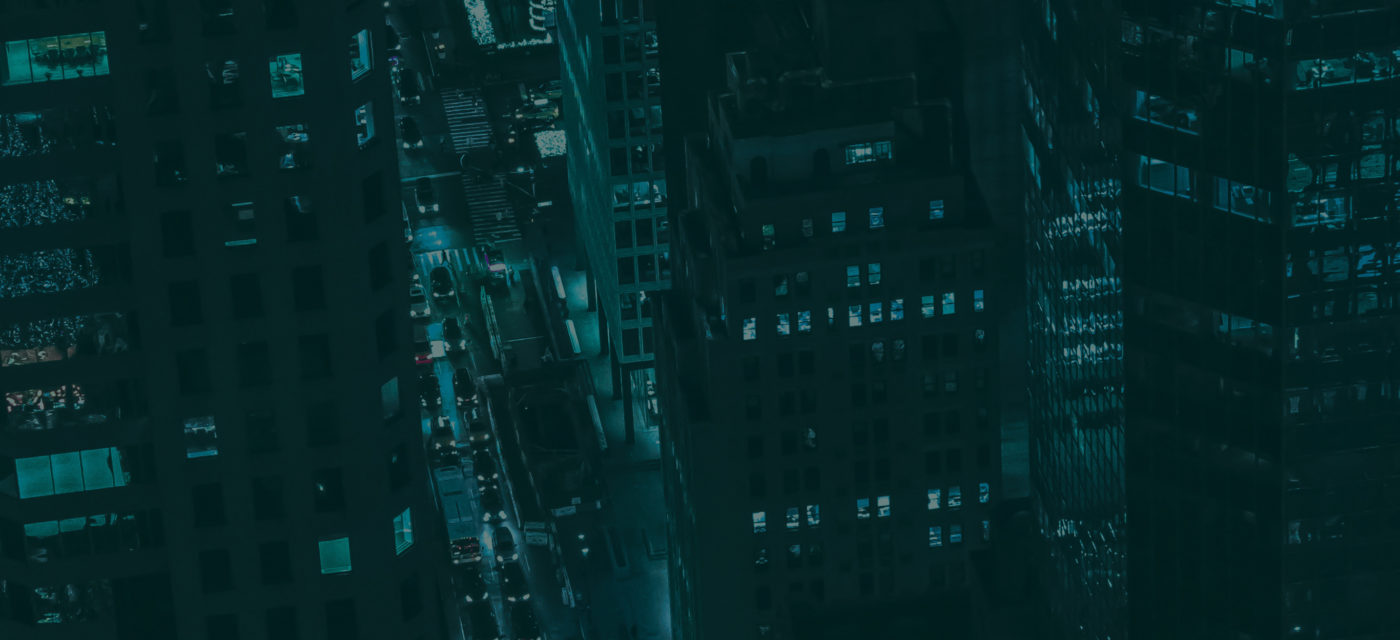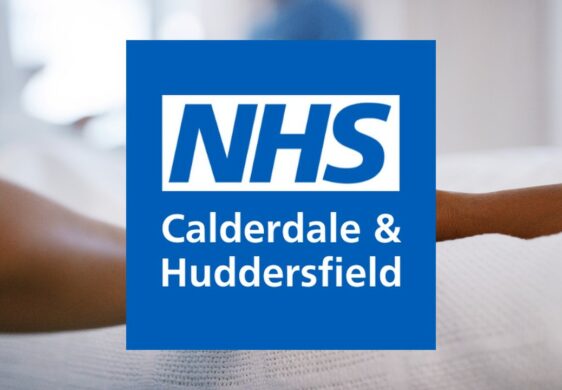Qubix was acquired by Version 1 in January 2023.
Through Qubix’s highly skilled team of Oracle EPM, Advanced Analytics and ERP technologists, Version 1 is helping customers rapidly deploy large-scale Finance Transformation solutions. This acquisition brings additional scale and capability to Version 1’s advanced Oracle Enterprise Applications services expertise. This has accelerated Version 1’s growth and ambitious plan of being one of the largest technology businesses in the UK, while expanding into new markets like the US.
Combined, Version 1 and Qubix now have over 3,000 employees and more than 650 customers.
Like Version 1, Qubix has been a strong partner of technology giant Oracle, enabling the organisation to offer a diverse range of enterprise applications services to customers including Baxters, AIB, Mizuho and various NHS Trusts.
Their team’s Finance Transformation capabilities will help enhance our specialist Enterprise Applications services and provide our customers with customised solutions that will enable them to achieve their business goals.
We're now part of Version 1
This growth places Version 1 as the largest Irish-founded technology employer and comes after significant growth for the firm. Version 1 navigated headwinds to double its headcount from 1500 in 2020 to more than 3,000 in 2023.
Read More

Our Enterprise Application Services
Enterprise Performance Management (EPM)
ERP Transformation Service
Advanced Analytics
Data Orchestration